This is an old revision of the document!
This page is not fully translated, yet. Please help completing the translation.
(remove this paragraph once the translation is finished)
Phase Extraction
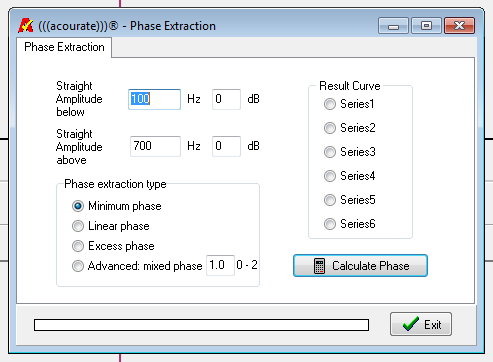
Description:
Below the lower limit and above the upper limit specified frequency, the frequency response of the loaded curve is straightened.
Options:
Minimum phase:
Linear phase:
Excess phase:
Advanced mixed phase:
[Can Uli or another signal processing expert write something about a situation where one might use linear or excess phase?]
Use:
A limited band of frequency response can be used for a correction with this function with the frequency response information discarded above or below the selected spectrum (that is, the frequency response output of this funtion is a horizontal straight line below the lower limit and above the higher limit). This function is required, for example to use a near-field recording of frequency response of a speaker driver to linearize digital crossovers. It allows the creation of a correction filter to correct the frequency response of the speaker driver only within a desired frequency band.
Example:
In the following example, a correction filter is desired which corrects only the bass up to about 150Hz. For this purpose Room Macro 1-3 are used to obtain the inverse of the pulse responses from which the correction filters are created. The inverse pulse responses are saved by Room Macro 3 in the working directory under the file name Pulse48Linv.dbl or Pulse48Rinv.dbl. After execution of Macro 3 to delete all curves from the view, invites the two inverse curve in 1 and 2, and zooms in the relevant frequency range:
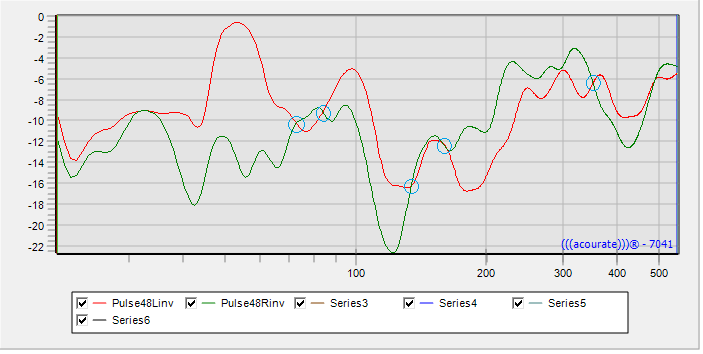
Made for the next step two possibilities: either you are looking at the intersections of the two curves (blue circles), which are as close to the desired frequency. If there are no intersections you can find also find a horizontal section, and a little for both curves enter different crossover frequency in the next step. What matters is that the two signal strengths are identical to the later intersection. (Otherwise, the uncorrected frequency range one side would be loud)

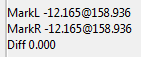
In this example, zoomed into the intersection at about 150HZ and clicked the exact point of intersection with the left mouse button. Then you get on the right side of the program window, the frequency at which the mark has been set.

Now activate the curve 1 on the radio button and select TD Functions> Phase Extraction. The frequency response is to be straightened from 159Hz, as the target curve 3 Select. With the curve 2 as process, target curve. 4
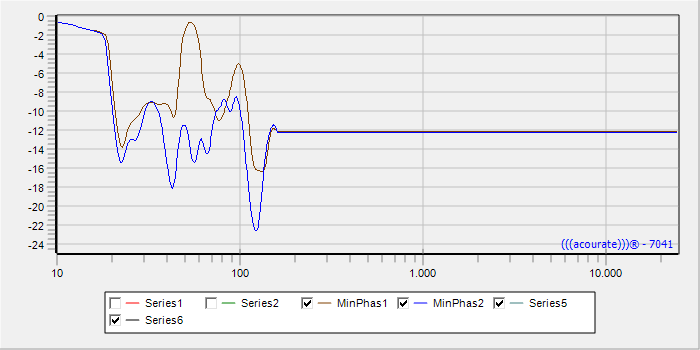
After deleting the original inverse of the curve window you get the following picture. The two new files still must be saved with the name of the old inverse (or Pulse48Linv.dbl Pulse48Rinv.dbl). After that you can create with Room Macro 4 the filter.
